How to Open Specific Computer Folders Using Stream Deck
Open specific folders/ file paths using Stream Deck. I regularly access the same folders. Windows has a "Quick Access" option where you can pin regularly used folders for, well, quick access. But, sometimes, I do not want to pin certain folders to Quick Access. Why? Because I might not want certain folders to clutter up my Quick Access (I might not access them every day), or I don't want to run out of room on Quick Access.
1) In the Stream Deck app/program sidebar (under "System"), find "Open" action.

2) Drag & drop "Open" action onto a blank button.
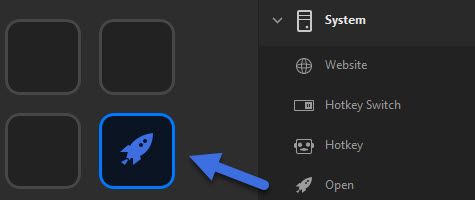
3) Under "App / File:" do NOT click the 3 buttons "..."
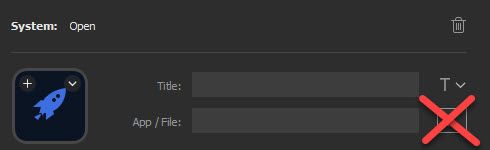
- Tip: For whatever reason, Stream Deck will not let you point to a folder/ file path this way.
4) Open your File Explorer. Navigate to the file/ folder path you want to open. Right click in the address bar and select "Copy address as text"
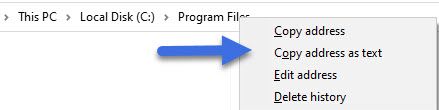
5) Go back to Stream Deck and under "App/ File: " right click and paste (CTRL V) the file path that was copied. Very important: you must put quotes " " around the address or it won't work (example: "C:\Program Files")
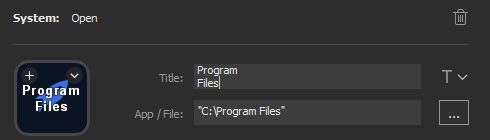
- Tip: just to reiterate, you must put quotes " " around the App/ File path address for this to work.
6) Test that it works. Simply press the button and it should open your specific folder/ file path.